Create Chemistry Equations and Diagrams in Ms-Word
Posted by Faheem Mustafa

Hello Readers:
No Doubt Microsoft Word is the worlds top leading word processesing software, and provides you the most effective and efficient tools for your text formatting. As earlier, on Free Software Advisor platform you learned about
Today Software Advisor platform brings another especial tool for persons/students/teachers who deal with Chemistry, and prefer Microsoft Word for word processesing. Microsoft Research has recently released a new Ad-in for word 2007-2010 to deal with chemical formulas and diagrams on the Microsoft Word platform. You easily can convert any Chemical name or formula into its Chemical Diagram, of standard name. You are a student, professor, or a professional chemist, This Chemistry add-in is an effective tool for you. Using this add-in you can easily bring chemistry to your computer.
Download the Chemistry Add-in from the following link
Chemistry add-in
After downloading Install it on your system. Run the following ChemistryAddinforWordBeta2.Setup
After the installation you'll have the Chemistry tab on your Ms-Word ribbon 2010 as shown below.
(this tutorial is based on Ms-Word 2010)
Now Question arises How to use this add-in in Ms-Word?
Using Chemistry Add-in
Using Chemistry add-in is not a big issue, using this add-in you can insert an already created diagram from chemistry gallery to you documents.
You also can convert any chemical name into it equivalent chemical form. All that you need to do is, simply make a right click on the word and select "Convert to Chemistry Zone" and then click on its name. as shown in image below.
Now if you click the Chemistry Navigator button as shown in image below. You'll see the chemical form in the sidebar. There you can choose to insert diagram into the document. Some of the Chemicals will be automatically converted to the diagram, but some others may be linked to it in the side bar.
You can also convert a chemical name / formula to it equivalent diagram. Here I used Water(H2O) as an example.
First I converted it to Chemistry Zone. If you have written the H2O formula instead of Water, then by clicking on the Convert to Chemistry Zone, it'll automatically be converted to diagram, If its written water, then you'll need to follow the following step.
Once you have completed the step 1. Click on the View button as shown in the image below.
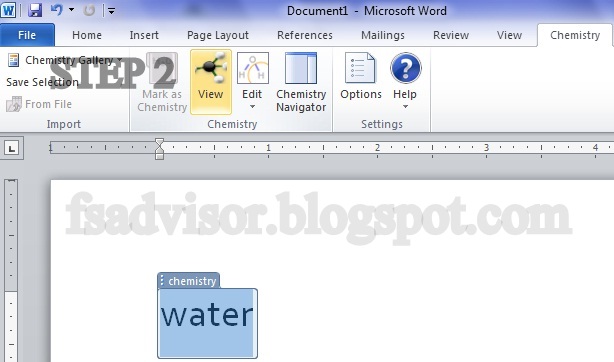
After Clicking on the view button a new popup window will be opened. There you can choose from any of the available representations of Water. For its Diagram you'll have to choose the 2D option, shown at the top of all available options.
Once you selected the 2D option. The word Water will be converted to its equivalent Chemical Diagram as shown in the image below.
Click To Download Chemistry Add-in
|
|
 |
blog comments powered by Disqus










